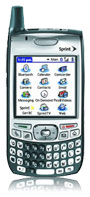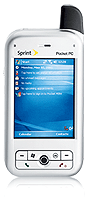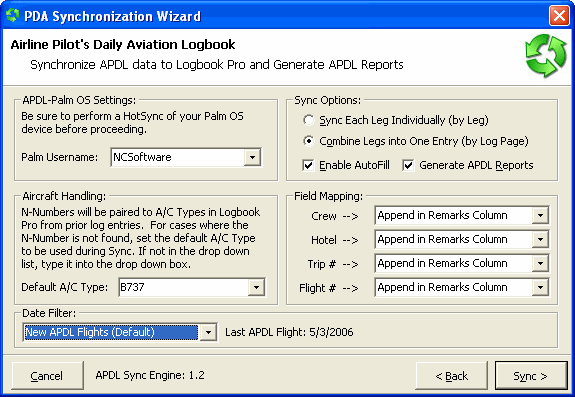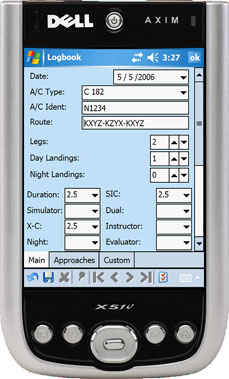|
|
|
|
|
|
|
 |
 |
|
|
|
|
|
|

| Logbook Pro & APDL Newsletter | August 2006 Edition |
|
In this Newsletter: |
||||||||||||||
|
New Services Available: Turn-Key Printing & Data Entry
NC Software is now offering data entry services for customers wanting to migrate line-by-line data from handwritten logbooks to Logbook Pro. We know you're busy and don't want to spend time transferring years worth of data to Logbook Pro, so let us do it for you! Logbook Pro provides the best results and analysis options when your flying is entered line by line instead of using mass carry-over entries. We'll take your handwritten logbooks, transfer the data and then return your logbooks (or copies of) and include a disk with your new Logbook Pro data file. If you've already started, no problem, we'll take your existing Logbook Pro data file, add the remaining entries from your handwritten logbooks and return a completed data file for your continued use. Our rates are very affordable, all you have to do is inquire and tell us how many rows of data you have (rows per page x number of pages) and we'll get you a quote. We operate on a first come first serve basis, so don't delay if this service can benefit you. You must have a license to Logbook Pro prior to commencing the data entry service. Inquire today!
NC Software is now offering turn-key printing services complete with your very own Cirrus Elite Professional leather cover. We take your Logbook Pro backup file and handle all the duplex (front/back) printing on the heavy bond pre-hole punched and perforated Cirrus Elite sheets on high quality laser printers. We'll produce a solution complete with your Logbook Pro data looking just like the Jeppesen style handwritten logs (open faced left to right reading), a cover page, and various other pages such as summaries perfect for interviews. We offer two services depending on your needs. We have a 2-5 business day turn-around "expedited" service where you contact us and we can typically have your binder to you the next day! Or, we have a "normal" service turn-around of 5-7 business days complete with your choice of binder, paper, and we'll take care of the rest! Whether for a hard copy backup or preparing for that all important interview, let us provide you the highest quality printing solution so you stand above the rest in the hiring process. Don't settle for blurring ink-jet printing, we'll use our high-end laser printers to ensure the highest in quality! Inquire today and we'll get started on your turn-key printing solution immediately. |
||||||||||||||
|
Considering a PDA? Supported Handheld Devices Explained
Are you looking to lose your laptop computer, consolidate your cell phone and PDA, or get an updated PDA to manage your day to day tasks? We know it can be daunting figuring out what is what, Palm or Pocket PC "Windows Mobile" and which version of this or that! So I'm writing this article to help simplify the entire process with one easy test! If you can interact with the screen via a stylus, we support it! Now there's always an exception, but I'm willing to bet my dogs dinner the above statement will hold true 99.99% of the time! There is sometimes confusion as we say we don't support "Windows Mobile SmartPhone Edition" and some people take this to mean we don't support "smart phones." We are talking about two different things. We don't support smart phones, but a smart phone, from the programmer and technical aspect is one that does NOT allow screen interaction. Examples are the Motorola Q and BlackBerry (although a non-supported platform) as these devices require all interaction via a scroll wheel on the side and other methods of navigation with no stylus or screen interaction. From the non-technical point of view a "smart phone" is one that combines the PDA and Cell Phone, which is a different concept than our technical specs. So you may call this a "smart phone" or companies trying to sell you these devices, but technically they are combined phone and PDA devices. We DO support these devices as long as you can interact with the screen. We used to say our favorite devices are Palm OS devices, yes, they are faster, longer battery life, more reliable, but Microsoft has really come a long way with Windows Mobile 5 and ActiveSync 4.x. Our new Logbook Pro Pocket PC Companion demonstrates the versatility and ease of use this new operating system allows, of which APDL already takes advantage of as it has for several years now. So now the answer is "it depends" when asked about which device platform is best, and typically we can't answer this, we stick to purely technical questions so we don't end up with your hated PDAs! When the Motorola Q craze came out, I figured it was time to get one of these so we could support it. I went to the local Circuit City to get a little hands on, then to the Verizon store to inquire further. I quite frankly was not impressed with the quality, it felt like plastic, unlike the sturdy and quality feel of the Palm Treo. The screen is very small unlike the higher resolutions and clarity of the Treo, and the lack of screen interaction was probably the nail in the coffin! Why someone would prevent screen interaction with a stylus for a PDA type device is beyond me! I own and use a Treo 650 and love it! We were subjected to the marketing hype of the "Q" but in my opinion I cannot recommend this product, nor do we support it. Different devices offer different screen sizes (resolution). "Square" screens such as on the Treo 700w which are 240x240 resolution, then the normal and VGA screen resolutions, and of course the crazy layout of the "Q" but we don't support it, so no need to go there! Bottom line is, our applications work on all of these devices, smaller screen sizes/resolutions may produce a scrollbar here and there. And for those that like to use the new landscape features Windows Mobile 5 provides, the Logbook Pro Pocket PC Companion fully supports this now! So, your quiz for today is. "What does a device have to have in order for our products to work?" As always, take advantage of our try-before-you-buy downloads. Install our software and take it for a test drive. Most businesses will honor a short term refund policy on the device, so download our free evaluation and give it a go! (This is upside down so you don't cheat: SCREEN INTERACTION WITH STYLUS) |
||||||||||||||
|
Tips & Tricks with the new PDA Wizard
The new PDA Wizard in Logbook Pro has been a great success allowing Logbook Pro and APDL users much greater control over importing their PDA data and in much less time! For APDL users familiar with SingleSync, you must remove SingleSync from your PC using the Windows Control Panel Add/Remove programs area to avoid a conflict with the sync process. To import any PDA data (either Logbook Pro or APDL) launch the PDA Wizard in Logbook Pro under the PDA menu. If you recently purchased a Logbook Pro PDA Companion or APDL license, use the activation/registration option under the PDA menu to activate your PDA license within Logbook Pro. Logbook Pro on the PC will not listen to your PDA until it has the key code entered so it knows synchronization is now allowed. When you launch the PDA Wizard you have four choices, one each corresponding to our PDA products that sync to Logbook Pro. Select the corresponding option, if it's grayed out, click the Activate button to enter your PDA license. You may have to close and restart the PDA wizard after doing so to get the available option to appear. For users of Logbook Pro PDA Companions: For APDL users: Troubleshooting: All in all, the PDA Wizard is a dream come true, not only for our users, but also for us as developers and support staff! We've been struggling for 2-3 years now with how to clearly distinguish APDL sync from Logbook Pro PDA Companions, two completely separate PDA applications. The PDA Wizard is now stable and working great. We're working on options for a future update to automate the PDA Sync behind the scenes so you don't even have to run the PDA Wizard. |
||||||||||||||
|
Using the Logbook Pro Pocket PC Companion The completely re-written Logbook Pro Pocket PC Companion released in the 1.10.x series has been a great success for all. Taking advantage of the new Microsoft .NET Compact Framework technology, we are able to provide you a great user-interface to significantly streamline Logbook Pro data entry on your Pocket PC device. A few notes of interest to help those of you new to the interface, or those that are transitioning from the older version of this software. First off, Logbook Pro 1.10.x is a completely new application, so you can throw away all the concepts we discussed over the prior years with the older version. First and foremost, we no longer use "Pocket Access" for our data synchronization system. To sync your device all you need is for the device to be connected in ActiveSync, that's it, nothing to configure at all. So if no other application uses Pocket Access, you can go into your ActiveSync Tools...Options area and clear the checkbox to the left of "Pocket Access" as it's no longer used by us. The other concept to understand is that synchronization is NOT automatically accomplished now, you must use the PDA Wizard to "pull in" the data from your Pocket PC. It's quick and easy, just launch the PDA Wizard, if you have don't use a Palm version or APDL, then you can even check the checkbox at the bottom of the first screen to skip the startup screen. That means you start the PDA Wizard, click Sync, and you're done! Yep, that's it! For entering data, it's a little different from using the PC edition, but the same as before on the Pocket PC in that you must click the SAVE icon when finished with an entry, then click the NEW icon (far left on the bottom toolbar) then enter the new data, then SAVE again. Save also occurs when closing Logbook Pro's data entry area by clicking the "OK" at the top right of the screen. When you next return to the data entry area, if you already have data, you MUST first click the NEW icon to start a new entry otherwise you are going to EDIT (change) an existing data entry. So be careful as the data entry areas do not start with a NEW entry window unless this is the first use. Pocket PC applications manage memory by "minimizing" applications in the background when not used and closing them when memory runs low. When you see a "X" at the top right of the screen, this actually means "Minimize" on the Pocket PC (resisting Microsoft bashing). Why they didn't use a down arrow I don't know! But realize we allow Logbook Pro to be "minimized" according to the Pocket PC "best practices" in development. Starting up .NET applications, both on the PC and Pocket PC, can typically have a slight delay due to how they dynamically compile based on the computer. It is okay to leave Logbook Pro minimized even during a Sync operation with the PDA Wizard although we do recommend using the File...Shutdown menu from the main screen as a habit to make sure you save your data. Save is accomplished when you tap the "OK" button on the top right of the screen. However, if you leave your Logbook data entry area open and then run the PDA Wizard, it may cause your microwave to cease functioning too! :) So we are simply trying to instill good habits by having you close the software prior to syncing but it's really not required as long as you always go back to the main screen "switchboard" or minimize Logbook Pro from the main screen area. For our international contingent, Logbook Pro Pocket PC Companion is fully compliant with international date and number formats. However, your Pocket PC's "Regional Settings" must match that of your PC. You cannot have your Pocket PC in United States format and your PC in another country or the times may not sync correctly, i.e. 4 hours may appear as 40 hours in Logbook Pro. Our Pocket PC sales have actually grown
above the Palm OS version sales, so that's a great indicator
to us that we've done this one right, and also that people
are leaning towards the Pocket PC devices these days.
Hopefully this discussion will give you a better feel of the
operations of your Logbook Pro Pocket PC software. |
||||||||||||||
|
Logbook Pro & APDL Version Reference
Purchase instantly from our Secure Online Store | Logbook Pro & APDL also sold at Sporty's Pilot Shop |